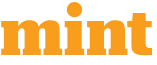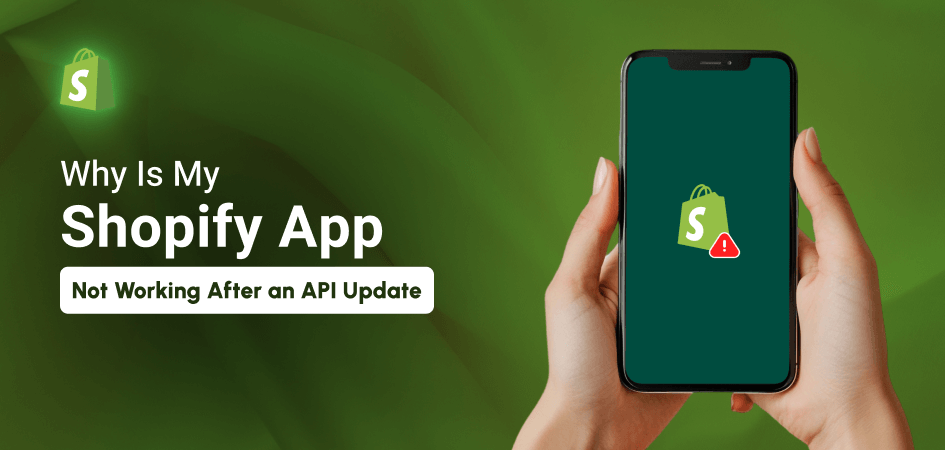
My Shopify App Not Working After an API Update
Shopify APIs enable applications to connect to stores and handle data. They are the primary way by which programs introduce new features and maintain stored data synchronization. However, when Shopify updates its APIs, even minor changes can cause an app to break.
Orders may not sync, items may not update, or functionality could stop functioning suddenly. This can end up in missed sales and frustrated businesses.
In this post, we will discuss why apps stop working after API upgrades, how to identify the issue, and how to resolve it. We also provide recommendations on how to avoid such problems and when to seek additional assistance.
Understanding Shopify API Updates
Shopify uses a versioned API system to help developers plan for changes. Shopify delivers new API versions every quarter (January, April, July, and October). Each version is supported for at least 12 months, allowing developers to upgrade their programs before earlier versions become outdated.
Shopify provides a developer preview channel to test new releases before they become stable. Updates may include new features, changes to how data is communicated or received, or the removal of no longer required features.
Some changes break compatibility with previous versions, so older API calls may no longer function. To avoid surprises, follow the release schedule and review the release notes. Staying up to date allows you to use new API features and keep your project working smoothly.
Common Reasons Your App Stops Working After an API Update

There are several common reasons why an app may stop working after a Shopify API update:
- Deprecated endpoints or methods : Shopify may remove or rename API endpoints or methods. If your app calls a removed endpoint, the request will fail with an error.
- Authentication or permission changes : New API versions may require different OAuth scopes or use a new token format. If your app does not request the right scopes or uses an old token, API calls can be rejected.
- Wrong API version in code : If your app still points to an older API version in its settings, it may try to call a version that Shopify no longer supports. This can cause unexpected errors or redirects.
- Data format or field changes : Shopify may change the format of returned data or rename fields. If your program expects the previous format, it may read data incorrectly or crash.
- Third-party dependencies : If your app uses libraries or services that call Shopify APIs, they must also be updated, or your app will break.
How to Diagnose the Issue
To find out why your app broke, try these steps:
- Check real-time app logs : Launch the Shopify CLI and enter the Shopify app logs command. Look for error messages or failed requests. This shows which API calls are failing and why.
- Review the developer changelog : The changelog lists all changes, including removed or changed endpoints and breaking changes for each version.
- Test in a staging environment : Point a development or test store to the new API version. Run your app there to catch issues before they reach live stores.
- Use API explorers : Try your API calls in tools like Postman or Shopify’s GraphiQL Admin Explorer. You can adjust request parameters and see the exact response from Shopify. Also, search for specific error codes in Shopify’s help pages or community forums for more context.
How to Fix the Issue
After you find the issue, take these steps to fix it:
- Update to the latest API version : Upgrade the API version date to indicate the new statement, then check your API queries.
- Replace deprecated endpoints and methods : Look up the new names or paths in the release notes. Update your code to call the new endpoints.
- Adjust OAuth scopes and permissions : If the new version requires additional scopes, change your app’s OAuth settings and request that merchants re-authorize the app with the new scopes.
- Re-authenticate your app : After changing scopes or token formats, run the OAuth flow again so that Shopify issues a fresh access token.
- Update third-party libraries : Make sure any SDKs or helper libraries support the new API version.
Best Practices to Prevent Future Issues
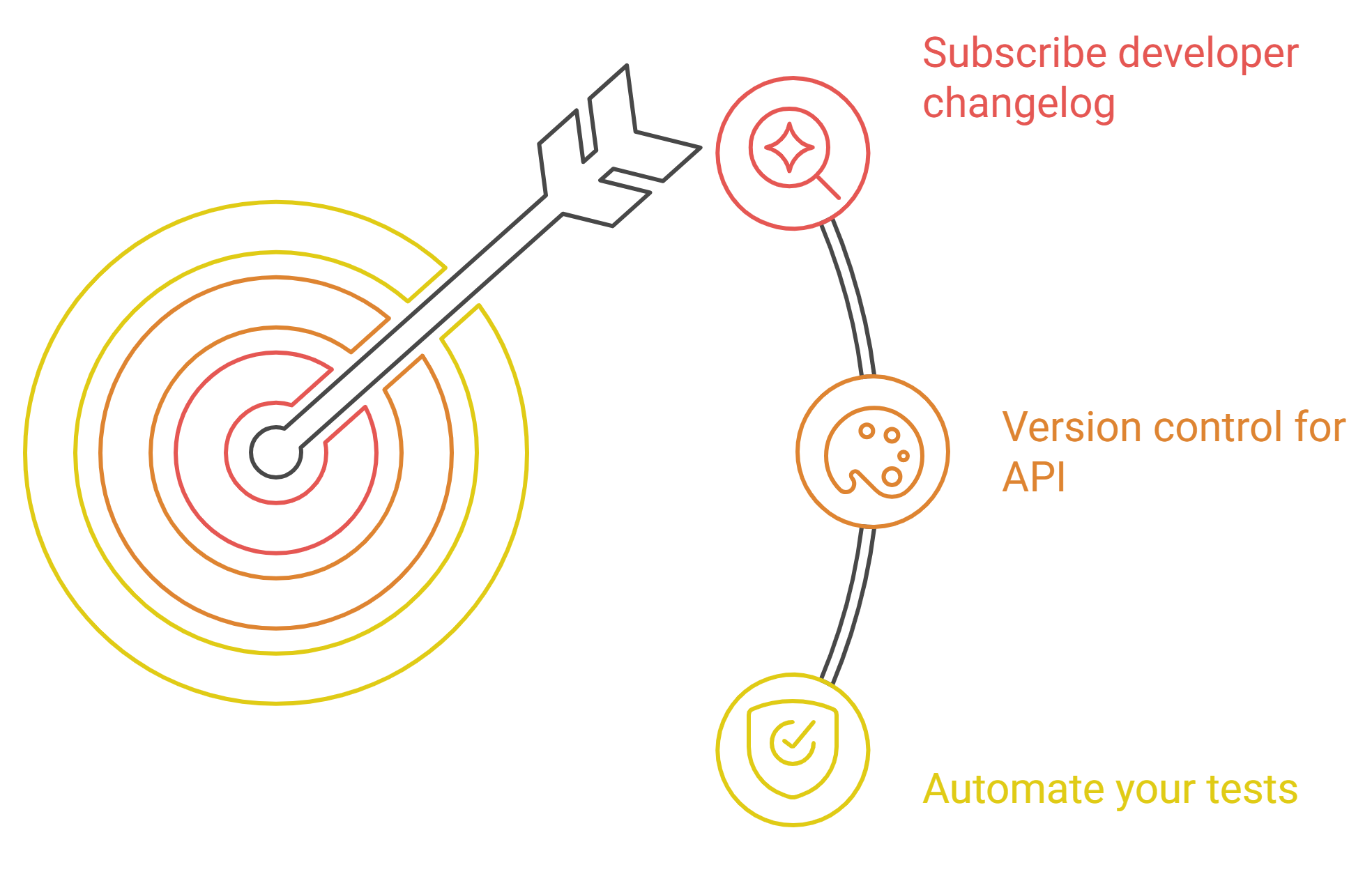
Here are a few suggestions to prevent future issues:
- Subscribe to the developer changelog RSS feed : To get alerts when new API versions or breaking changes are announced.
- Test upcoming API versions early : Use Shopify’s developer preview channel to try new versions before they become stable.
- Use version control for API updates : Keep version changes in a separate branch so you can test and roll back if needed.
- Monitor API health in your Partner Dashboard : Shopify shows warnings if any API version is reaching the end of its life.
- Automate your tests : Add API call tests in your continuous integration so you catch failures quickly.
When to Contact Support or Hire a Developer
Getting the right help can save you time and ensure your app stays reliable for merchants. If you still face issues after trying fixes, it may be time to get help:
- Contact Shopify Support : Through your Partner Dashboard. They can look at your API health and logs to find platform-level issues.
- Hire a Shopify Partner or expert developer : If multiple integrations break or you lack in-house skills, a professional can quickly update your app and fix complex problems.
Conclusion
Shopify API updates are a normal part of platform growth. By understanding the quarterly release cycle and support period, you can plan ahead and avoid downtime. Always read the release notes, test updates in a staging environment, and use version control to manage changes safely.
Subscribe to the developer change log and community forums to remain informed. When issues arise, follow the diagnosis steps and apply fixes promptly. With proactive monitoring and the right support, your app will keep running smoothly.

I bring a wealth of knowledge and experience to WillShall Consulting with two decades of expertise in Website Design, Development, and Digital Marketing, My journey has been marked by a passion for creating innovative web solutions that not only meet but exceed client expectations. As an avid analyst, I dedicate myself to understanding each customer’s unique needs, ensuring that our web solutions are not just functional but exceptional.





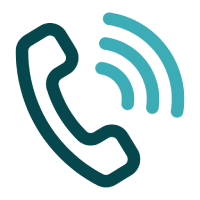 Call Us
Call Us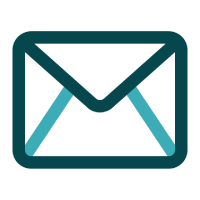 Email Us
Email Us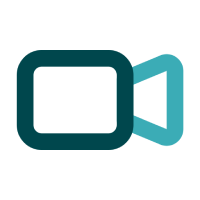 Video Call
Video Call