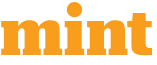Have you ever wondered, “Why does my store show the ‘Powered by Shopify’ text and how can I remove it without breaking anything?”
If yes, you’re not alone. Many store owners want a clean and branded look, especially when they are trying to build trust and a strong identity. Even if you are working with a Shopify expert, knowing how this small change works can help you manage your store confidently.
In this blog, you’ll learn the easiest and safest ways to remove the “Powered By Shopify” text from your online store without using difficult steps or technical jargon.
Why Remove “Powered By Shopify”?
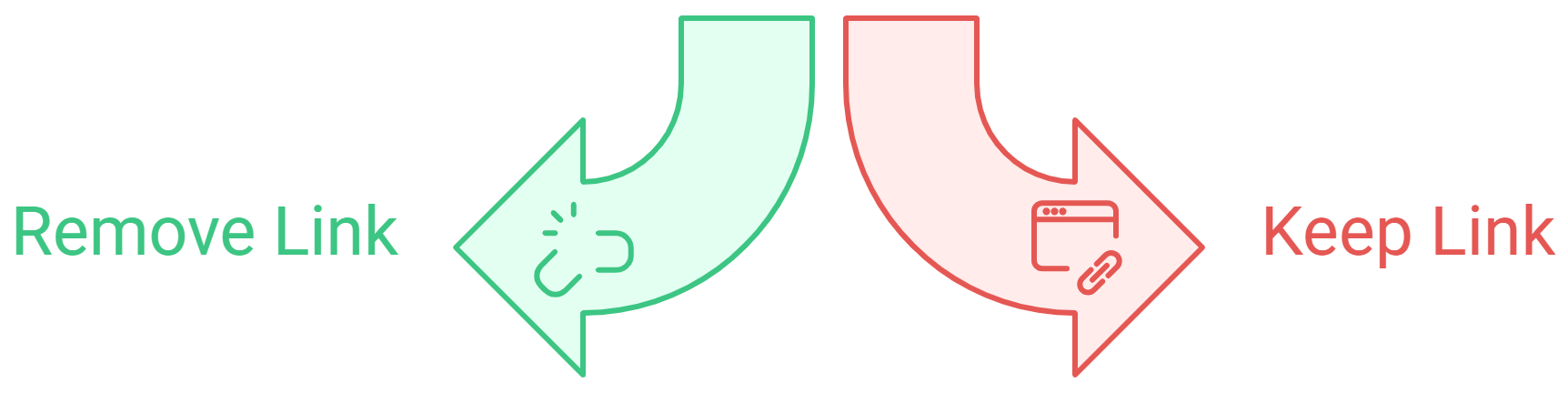
Before we jump into the steps, let’s understand the why behind it. Removing the “Powered By Shopify” link does not affect your store’s performance, SEO, or legal safety in any way. It simply helps your brand stand out.
Even if you hire a Shopify expert, this is usually one of the first basic customization tasks they handle. Here are a few reasons store owners choose to remove it:
- To give their store a more professional look
- To highlight their own branding
- To make the footer cleaner and simpler
- To avoid distractions from external links
Method 1: Remove It Through Shopify Admin (No Coding Needed)
This is the easiest and most common method. Shopify lets you remove the text directly from the theme editor.
Step-by-Step Instructions
- Log in to your Shopify dashboard.
- Go to Online Store → Themes.
- In your current theme, click Edit default theme content (In some themes, this appears as Edit theme content).
- In the search bar inside the editor, type “Powered”.
- You will see a field called “Powered by Shopify” and sometimes “Powered by Shopify HTML”.
- Simply delete whatever is written in those fields.
- Save your changes.
That’s it, your footer is now clear and clean.
Method 2: Remove It Through Theme Code (For More Control)
If you want a little more customization or if the first method doesn’t remove it completely, you can try editing the theme code.
You don’t need to be a developer for this. Just follow the steps calmly.
Here’s how:
- Go to Online Store → Themes.
- Click the three dots next to your theme and select Edit code.
- In the left panel, look for a file named footer. liquid or sections/footer.liquid.
- Open it and press Ctrl + F (or Command + F on Mac).
- Search for the phrase “powered_by_link”.
- Once you find it, delete the entire line containing that code.
- Save the file.
If done correctly, the text will no longer appear in your store’s footer.
This is also where many business owners choose to hire Shopify expert so they don’t accidentally remove anything important. But the truth is, if you follow the steps carefully, it’s safe and simple.
Method 3: Hide It Using Custom CSS (Quick & Safe Trick)
If your theme structure is a bit different or you want a very quick solution, you can simply hide the text using CSS.
Steps:
- Go to Online Store → Themes → Customize.
- Open the Theme settings or the section where you can add custom CSS.
- Paste the following code:
.site-footer__powered-by,
.powered-by {
display: none !important;
}
- Save your changes.
The text will instantly disappear, but the code remains untouched. This is a safe trick if you don’t want to modify theme files directly.
Which Method Should You Choose?
If you’re managing your store on your own, Method 1 is the easiest. If you are customizing your entire footer or using a heavily edited theme, Method 2 gives you more flexibility. If nothing else works, Method 3 is the perfect fallback.
Each method works well, but the best one depends on your comfort level:
| Method | Best for | Why |
|---|---|---|
| Method 1 | Beginners | No coding, quick and clean |
| Method 2 | Those who want full control | Works for all themes |
| Method 3 | People who want a fast fix | Hides text without touching code |
Common Issues and How to Fix Them
Even simple steps can sometimes confuse beginners. Here are a few common problems:
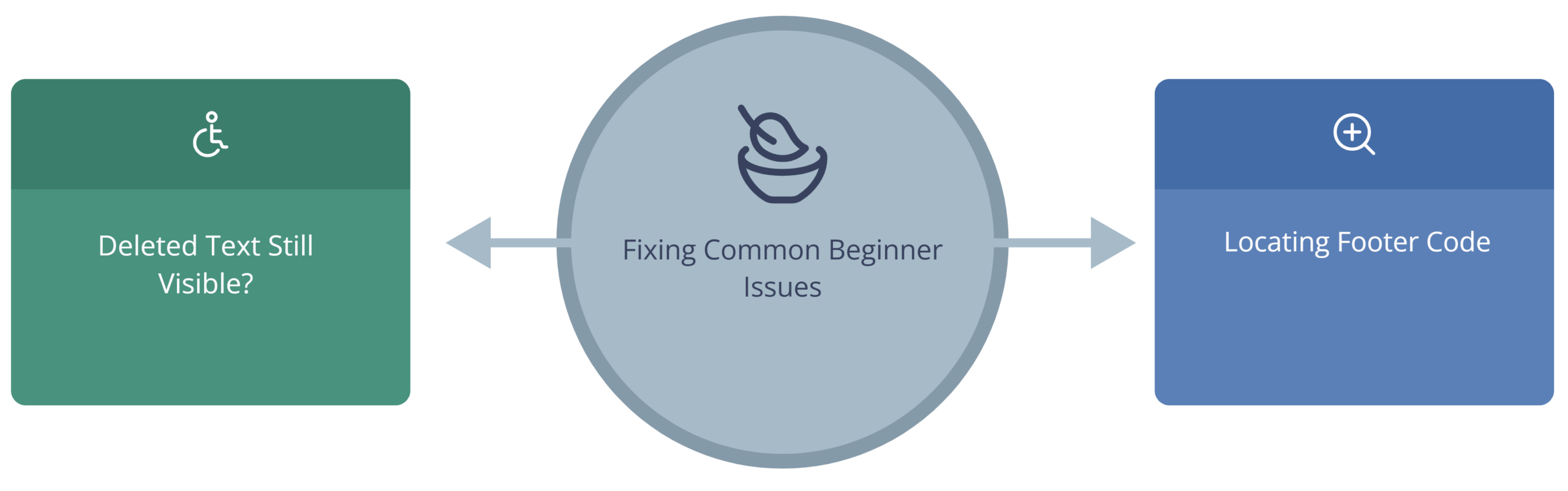
- I deleted the text, but it still shows: This may happen because your theme has multiple footer sections. Repeat the search for “powered” in the editor and remove all matches.
- I can’t find the powered_by_link code: Some updated themes use different file names.Try searching for “powered” instead of “powered_by_link”.
- My theme broke after removing something: Don’t panic, Shopify tracks changes. You can restore older versions of your theme files by using the revert option found at the top-right corner of the code editor.
- The text shows on password pages only: You may need to remove it from the password.liquid or theme.liquid file. Search again inside those files. Being slow and steady is the key — even professionals take their time when editing important theme sections.
Why DIY Works and When to Get Professional Help
Removing “Powered by Shopify” is often the first step toward understanding your store’s structure. It gives you confidence to manage basic customizations and improves your control over branding.
But suppose you’re planning a bigger redesign like updating the layout, building custom sections, improving navigation, or optimizing your store for conversions. In that case, it’s better to hire a Shopify expert who can save you time, avoid mistakes, and improve your store’s performance. Small tasks are easy. Large tasks need a strategy.
Summing Up
Removing the “Powered by Shopify” text is a simple but powerful step toward creating a professional, branded, and trustworthy online store. Whether you choose to do it yourself or work with a professional, the process is quick and safe when done the right way.
And suppose you ever need help with deeper customization, theme setup, store optimization, or expert guidance. In that case, Willshall Consulting is always there to support your growth with reliable Shopify services and a team of skilled experts.
Let your brand shine one clean footer at a time.

With a Bachelor’s in Commerce and 15 years of experience in Ecommerce SEO and Shopify Development, I bring extensive expertise to the digital field. As Managing Partner at WillShall Consulting, I lead a team delivering exceptional Digital Marketing, Web Development, and Web Designing services. My passion for innovation and commitment to excellence help businesses thrive in the digital age.





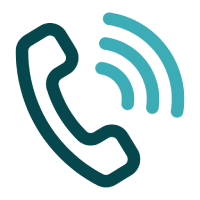 Call Us
Call Us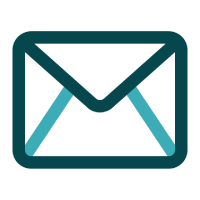 Email Us
Email Us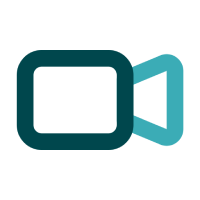 Video Call
Video Call