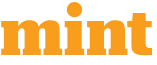Have you ever clicked on an online store and felt instantly drawn to a bright, clear button that told you exactly what to do next? That’s the power of design. Small details like the color of your “View Cart” button can quietly shape how customers behave.
In fact, many Shopify store owners don’t realize how much impact a single button color can have on clicks and conversions. If you’ve been wondering, “How do I change the View Cart button color in Shopify without messing up my whole theme?” you’re in the right place.
This simple guide will walk you through every step in a clean, easy, and realistic way. Whether you’re managing your store yourself or working with a Shopify consultant, this tutorial will help you make quick and effective design updates.
Why Changing the Button Color Matters
Buttons guide customers through your store. When the “View Cart” button blends in too much, shoppers may ignore it and leave without completing their order. However, when the color stands out while still aligning with your brand, it encourages customers to take the next step.
Think about it: If you saw a faint grey button and a bold blue button side by side, which one would you click first?
Color affects attention, emotions, and decision-making. That’s why updating this one button can make your store feel cleaner, more modern, and more user-friendly.
This guide will help you understand where the button color comes from, how to change it, and what to do if your theme hides the settings.
How Shopify Controls the Button Color
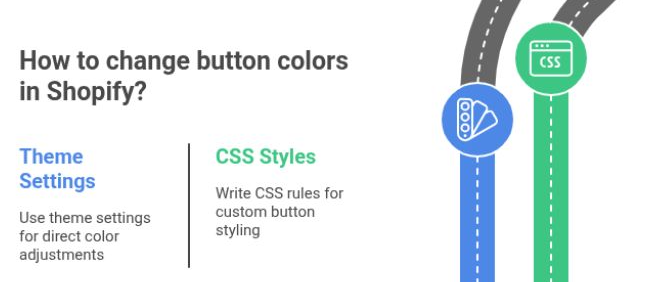
Most Shopify themes decide button colors through a mix of theme settings and CSS (the styling code used to format elements on your website).
Theme Settings
These settings allow you to adjust colors for buttons, text, backgrounds, and other visual elements. Many themes group all button colors together.
CSS Styles
If your theme doesn’t give you a direct color option, then CSS takes over. CSS lets you write simple rules that define how a button should look, its color, size, borders, and more.
Understanding this basic structure will help you know exactly where to make the change.
Opening Your Shopify Theme Editor
Before anything else, you need to access your theme. To customize it, click on the Customize button. This will open the visual editor, where you can adjust design settings and preview changes live.
Here you’ll see your current theme at the top of the page.
- Go to Shopify Admin
- Click Online Store
- Select Themes
Using Theme Settings to Change the Color
Inside the Customize editor, look for Theme Settings (usually at the bottom-left corner). Then look for a section. What You’ll Find Here
- Button background color
- Button text color
- Accent colors
- Brand colors
Many themes, especially modern ones, allow full color control right here. Many themes, especially modern ones, allow full color control right here.But some older or minimal themes don’t offer this option. In this case, you’ll need custom CSS. And that’s where things get more interesting. Don’t worry, it’s still simple.
Changing the Color with Custom CSS
If theme settings don’t show a direct option for the View Cart button, CSS is the solution most Shopify specialist rely on. These files control most of your store’s styling.
How to Access CSS
- From Online Store → Themes, click … next to your live theme
- Choose Edit Code
- Open Assets
- Look for base.css, theme.css, or styles.css
Simple CSS Code to Change the Color
Paste this code at the bottom of your CSS file:
.button, .cart-button, .view-cart, a.view-cart {
background-color: #1D8CF8;
color: #ffffff; }
You can replace #1D8CF8 with your preferred color.
Tips for Picking the Right Color
- Make sure the text is readable
- Avoid colors that clash with your branding
- Keep it bold enough to stand out but not too loud
- If unsure, test shades of blue, green, or dark orange; they’re commonly used for conversion
Finding the Right Button Class
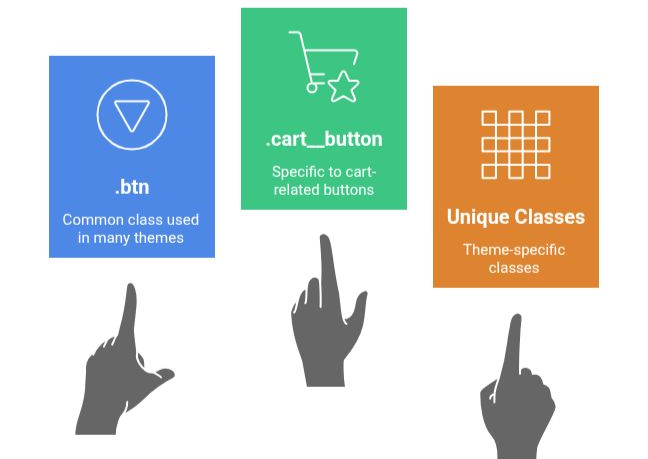
Not all themes use the same button names. Some themes use .btn, others use .cart__button, and some use custom classes.
How to Use the Inspect Tool
- Open your storefront
- Right-click on the View Cart button
- Choose Inspect or Inspect Element
A small code panel will open, showing the exact class or ID.
Common classes include:
- .btn
- .button
- .cart__button
- .view-cart
- .cart-popup__cta
Once you find the right class, simply update your CSS code to target that class directly.
Comparison Table: Theme Settings vs Custom CSS
Below is a simple comparison to help you choose the right method:
| Feature / Method | Theme Settings | Custom CSS |
|---|---|---|
| Difficulty Level | Easy | Moderate |
| Theme Compatibility | Best for modern themes | Works for all themes |
| Customization Depth | Basic | Full control |
| Time Required | 1–2 minutes | 5-10 minutes |
| Best For | Beginners & quick change | Precise control, older themes |
| Need Developer Help? | Not usually | Sometimes |
| Flexibility | Limited | Very flexible |
| Recommended by a Shopify Consultant? | For simple stores | For advanced or custom stores |
Saving and Previewing Your Changes
After adding your CSS or updating your theme settings:
- Click Save
- Preview your store on desktop
- Preview again on mobile
Mobile views often show buttons slightly differently, so make sure the color looks balanced on both.
If something looks off, too bright, too faded, or hard to read, adjust your color again until it feels right.
Troubleshooting if the Color Does Not Change
Sometimes the color won’t update on the first try. Here’s what to check:
- Clear Your Browser CacheOld styling gets stored in the browser. Refresh the page or use an incognito window.
- Make Sure Your CSS Is Strong EnoughThemes sometimes override your CSS. To fix this, make your rule more specific.
- Use !important Only When Needed. If nothing else works, you can try:
background-color: #1D8CF8 !important;But use it sparingly. Overusing!importantmakes future edits more difficult.
Make Your Store More Attractive
Colors aren’t just decorative; they communicate your brand’s personality. A bold button can signal confidence, while a soft tone can convey calm and trust. As a Shopify partner might say, “Your customer’s journey is a visual story. Every color is a sentence.”
Don’t hesitate to test a few colors over a week or two to see which one feels most natural for your store and engages more customers.
Summing Up
Changing the View Cart button color might feel like a small adjustment, but small changes often have the biggest impact. A clear, vibrant button can gently guide customers, improve clicks, and make your store feel more polished and easy to use.
Simple design updates like this help create a better shopping experience, encourage more action, and support the overall flow of your store.
If you want even more customization or run into unusual theme issues, an experienced professional can always help you fine-tune your store beautifully.

With a Bachelor’s in Commerce and 15 years of experience in Ecommerce SEO and Shopify Development, I bring extensive expertise to the digital field. As Managing Partner at WillShall Consulting, I lead a team delivering exceptional Digital Marketing, Web Development, and Web Designing services. My passion for innovation and commitment to excellence help businesses thrive in the digital age.





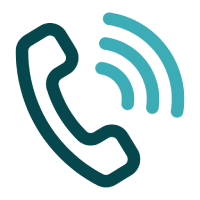 Call Us
Call Us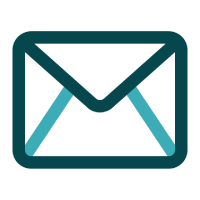 Email Us
Email Us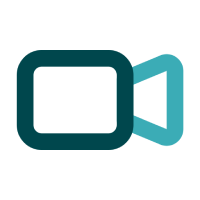 Video Call
Video Call